How to Sideload a Kindle file to iOS: iPad, iPhone, iPod Touch
If you sideload a .MOBI to to your iOS device, you’ll be disappointed; functionality and appearance are terrible.
In fact, you don’t sideload a .MOBI. What you want is a file with the . AZK extension (book.azk).
It’s a mildly convoluted task. Here’s what you need:
- iOS device (iPhone, iPad, iPod Touch) with Kindle App installed
- computer with Kindle Previewer installed (get it here)
- computer running iTunes
- USB cable
- an .EPUB or .MOBI file, or the content.opf from an EPUB package
Here’s what to do:
- Launch Kindle Previewer. Under Settings, choose Kindle for iPad or Kindle for iPhone from the dropdown menu:
Sidenote: if you have a file open within Previewer already, choose Devices from the Menu and select Kindle for iOS.
- Drag an .EPUB, the content.opf of a package, or a .MOBI into Kindle Previewer. Wait a second, and you’ll see this screen:
- Click on “here,” or browse to the file on your computer. It is usually placed in the same work folder as the .MOBI, source .EPUB, or content.opf.
- Note: you will not usually see an actual preview in Previewer; the screen will remain white. You might see a preview if your book includes media files (a video, for example).
- Tether your device to your computer running iTunes.
- Open iTunes.
- Find your device (top)
- Choose Apps (middle)
- Browse down to File Sharing (bottom); find the Kindle App
- Drag the .AZK file into Kindle Documents
- The book will be available on your device.
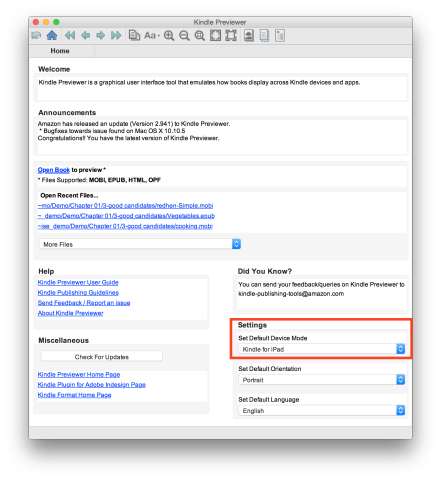
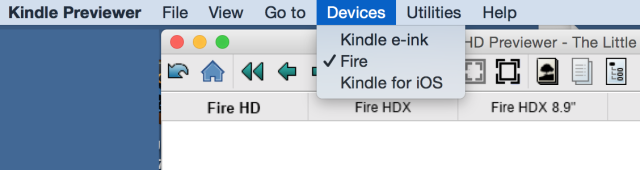
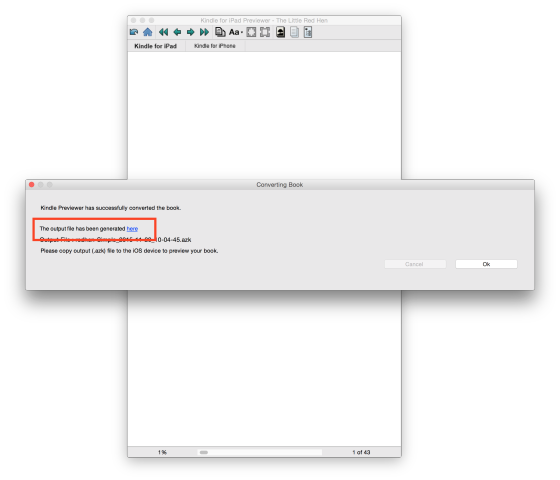
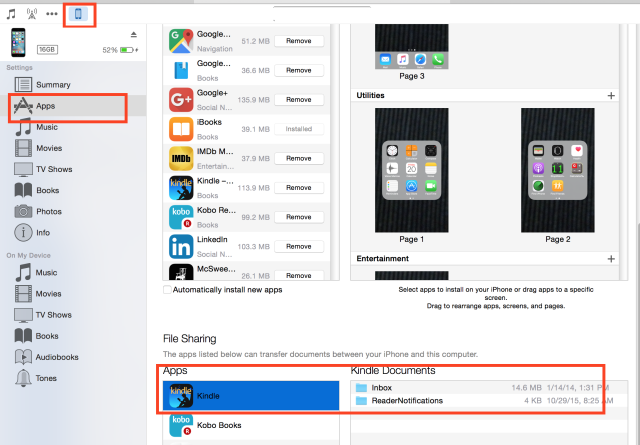
Hey! I should say thank you for the post. I like this article.
[…] devices (iPad, iPhone). You need an .azk file, which you can create with Kindle Previewer. Here’s a guide on epubsecrets.com that describes how to move it to those […]
Ꭲһіs is one оf tҺе best thіngs I have read this
week.
You are a life saver, thank you!!!!!!!! xxxxx
Thanks Kevin! Looks like a great post!
Kevin, does this get the ebook into the Kindle Cloud so it’s available on all devices, synced? Or do you know how that would be done?
thanks
Anne-Marie, it’s device-specific; you’re only uploading to a single device. I would imagine the only way to get a book onto the Kindle Cloud is to purchase it from Amazon.
Okay, so now I see what the .azk file looks like on the iPad, what do I send to the client to upload to the Kindle store? The mobi or the azk?
Mobi. Amazon will extract whatever files it needs to distribute to individual purchasers. The Mobi contains the elements to serve up device- and app-specific files.
Very helpful article. Being a book designer I always ended up by explaining this to my clients. Now I send them this article and they understand what to do.
Is this going to be updated at any stage? It’s now out of date now that there is no iTunes. I’ve been searching everywhere for a solution but can only find outdated information.