New eBook publishing features in InDesign CC 2015
Adobe has jut rolled out the Creative Cloud 2015 updates.
Before I go any further, I want to remind anyone who hasn’t upgraded yet to make sure you read this first:
http://indesignsecrets.com/avoiding-problems-installing-indesign-cc-2015.php
If you speed through the update you’ll wipe the previous versions of CC applications from your drive, and will need to reinstall them. You can avoid that by following the instructions in the link.
Now, what’s new?
There isn’t too much EPUB-specific that’s new in InDesign CC2015, but there are a couple of interesting developments.
Paragraph Shading
Paragraph styles can now include shading behind text, like so:
Pretty!
Here’s the applicable Paragraph Styles dialog box:
(Note that this is an off-the-cuff experiment. I need to get deeper into the dialog box options to see what all the choices affect content.)
Michael Perry, an epubsecrets reader, asked yesterday if this exports to EPUB. A quick test shows the answer is: Yes! Here it is in iBooks:
And, if you’re curious, here’s the CSS that InDesign wrote for the top (blue) paragraph:
Publish Online
Publish Online is an exciting feature that Adobe previewed at PePcon in Philadelphia a couple of weeks ago. This tool creates a webpage from your InDesign layout.
You can then share your layout with the world without needing to upload or email a PDF. Adobe hosts the HTML, so you can’t get into the markup or code to make any adjustments. That means your layout has to be complete before uploading, and also that you have to send out a new link whenever you make an adjustment to the mechanical.
Here’s a 2-page layout in InDesign:
To export, go to File / Publish Online (Preview)
There are two screens to navigate through, with very basic options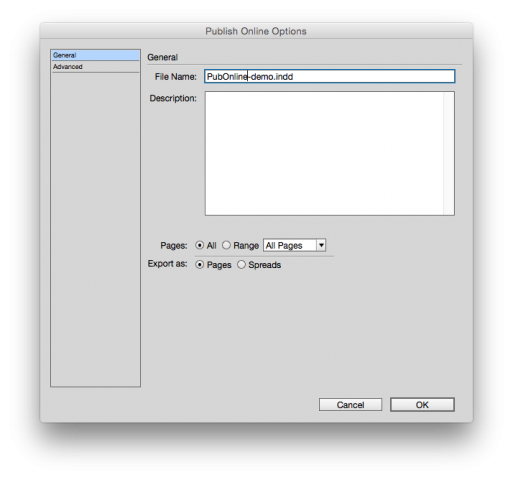
And that’s it! You can view the document and / or send to Facebook. Needless to say, you can grab the link and send anywhere.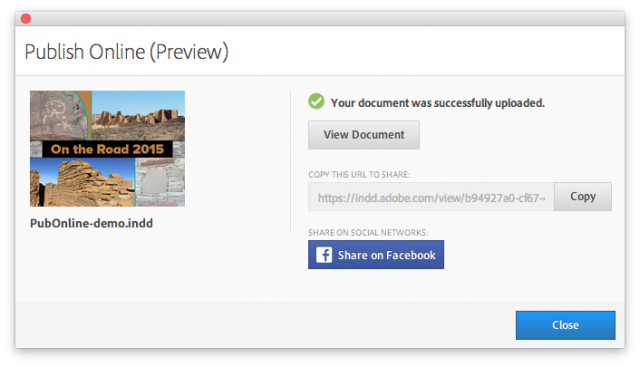
Here’s the result:
https://indd.adobe.com/view/b94927a0-cf67-4568-a3ae-5caf6486117d?ref=ide
How is this useful? I can think of a few instances where I’d use this in a combined print + EPUB workflow:
- Design in InDesign
- Circulate comps via Publish Online, doing as many rounds as needed
- Create and test InDesign-native animations across platforms
When design and production are complete, you have a few options for publishing:
- PDF for print
- FXL export from InDesign
- Reflowable export from InDesign
- IDML export to bring the design into iBooks Author
- PDF for Kindle Textbook Creator or Kindle Kids’ Book Creator
- Website
What are some drawbacks?
- Adobe hosts the site, so you can’t access the HTML. You’ll want to finish your work before exporting/uploading. This is already true of PDF-based workflows, so should be familiar. But if you’re accustomed to cracking open an EPUB to manipulate the markup or CSS, you might be frustrated.
- Because Adobe hosts, you can’t do anything with the sites generated from your layouts (like add them to your own personal or business site)
- Text is converted to outlines, so is not accessible or searchable
- This is only available in the English-language version of InDesign
As with any brand-new feature, this will grow and change over time. But this is a very interesting step for InDesign users.
Here’s a great rundown of these features and others that InDesign 2015 brings:
http://indesignsecrets.com/indesign-cc-2015-available-shading-graphic-cells-more.php
Here’s more info on the Creative Cloud in general:
http://creativepro.com/adobe-unleashes-creative-cloud-2015/
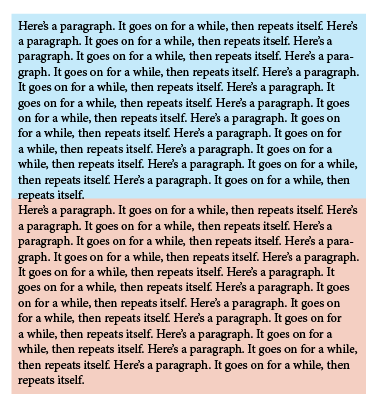
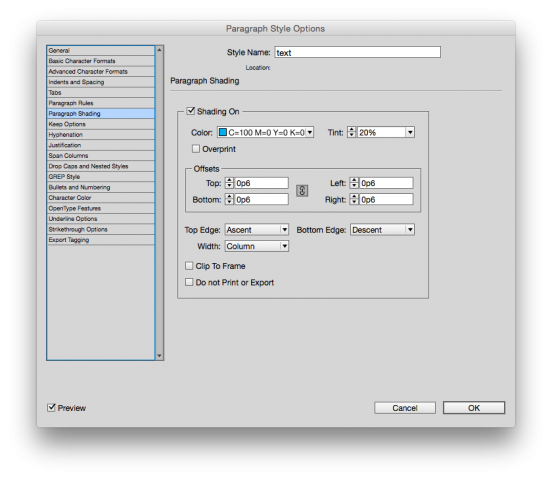
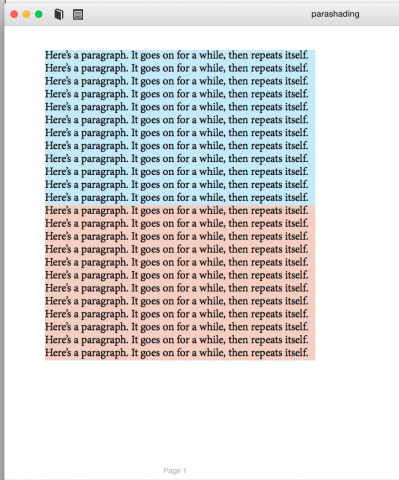
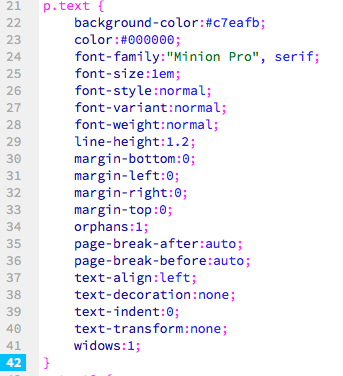
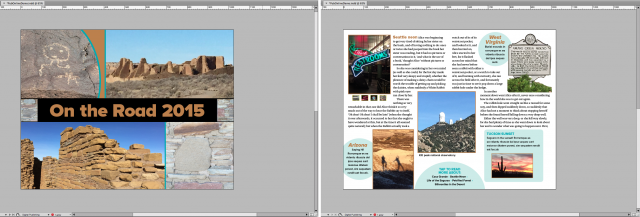
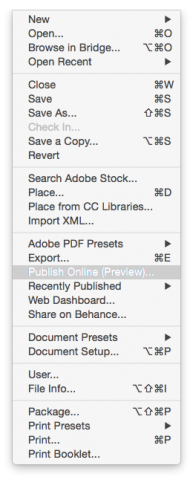
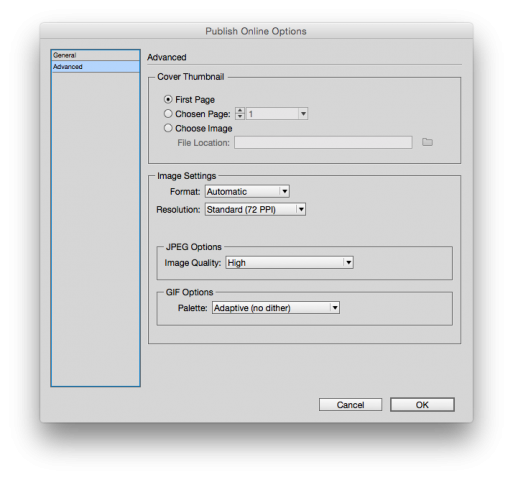
A little disappointing that the Publish Online document plays interactivity a little differently depending on browser and device. For example, I don’t think the Safari browser on iPad plays sounds on page load. With video, on Mac laptop, Chrome displays a nice clear Play icon on top of the poster frame, but this icon doesn’t appear in the EPub Preview panel in InDesign, and it doesn’t appear in Safari. That kinda thing. Still, I am liking the ability to distribute designs in this way.
If you’re wondering how to manage Publish Online documents, within ID, File-Web Dashboard…. will take you to a webpage where you can delete or go to any of the documents you’ve uploaded.
Also, that cover image you select when your prepare for the upload doesn’t display with the book. You’ll need to insert a cover image on the first page or so of document if you want it to appear.
If you want to know what the result looks like, here’s my latest book.
https://indd.adobe.com/view/c1892142-ecf8-4621-a7a9-eee8f0ce19ab
That long address is probably intended to be security through obscurity.
Since it is virtually identical to the print version, I’m hoping this will prove a cost-free way to distribute review copies either before a book is published or after it is without the hassle of fooling with coupons or the cost of printed copies.
That said, my hunch is that Adobe intends to add markup tools to it, so others can review a document without a CC license.
All this is very well, but I don’t want to use Publish Online right now and the ever-present button pops open every time I head up there to use one of the layout icons. It drives me crazy!! Isn’t there some way to turn it OFF until I want to see it up there?
Never mind: just figured it out. (Preferences/Technology Previews/OFF)
Will go back and explore Publish Online soon.