Prepping an InDesign File for EPUB

This is part of a series of posts aimed at people who are new to ebook development, or people whose work touches on ebooks but for whom this world is a bit mystifying. Please feel free to suggest blog post ideas, or even to submit an article of your own (laura@bradytypesetting.com).
Not all InDesign files are created equal. I sometimes have clients who proudly tell me they have the InDesign files for me to convert to ebook from and who are surprised that I want to peek at them before I commit to conversion costs. The plain truth is there is a wide variety of users and workflow practices out there making some ID files a less than desirable source file choice.
With that in mind, here are my top tips for a preparing a file for ebook conversion.
Styles. Use styles rigorously and vigorously. Use them for every paragraph- or character-level style shift. Use them for tables, cells, and objects. Use them cleanly and without local overrides of any sort. Get in the habit of keeping the style override toggle turned on so that any derivation will show up and be difficult to ignore.
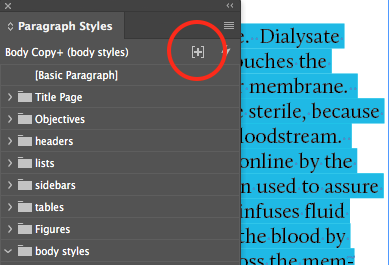
Use straightforward naming conventions for your styles and then be consistent about iterating those styles. If you are part of a group of designers or layout people, making sure that you are all working off the same set of naming conventions. I like this list, but am happy to hear about other well-developed sets of names.
Build language shifts into the style sheets. Be aware of which language the entire document is set in and be conscious of which is the default. And then use a character-level style for the sprinkling of Spanish or French words, for example, throughout your content, with the language set to shift at that style.
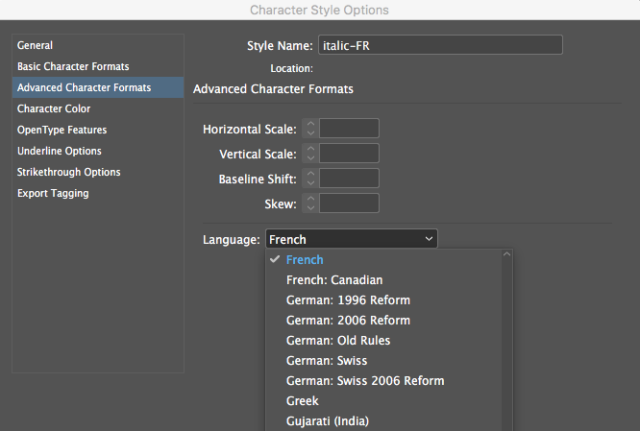
Images. Anchor them in the content at the point at which you want them to appear in the ebook. In print layouts, compromises are often made so that the image will always appear at the top outside of a spread. These locations don’t always make sense for the digital version of the book.
Since we are talking about about images, swap in the colour versions of images that you converted to B&W for the print edition. You did save those, didn’t you?
Consider keeping an archive-worthy file by adding image descriptions to all the artwork in your file. Under Object Export Options, you can tell ID where to pull the image description from or input custom ALT text.
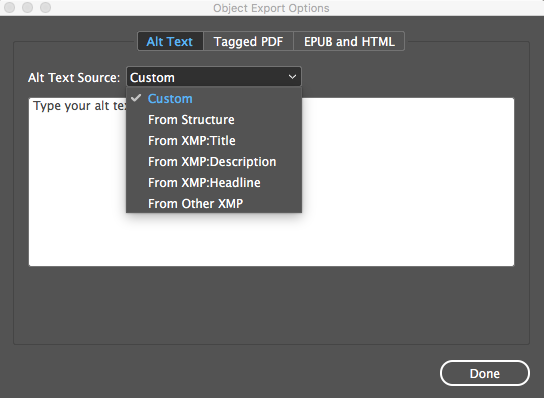
Think about structure. Consider where the file is going to break for the EPUB – at the chapter number, part number, section heading? Be aware of structure and how the navigation will play out in the ebook. And then be utterly consistent about how you apply style sheets to those elements.
Group elements that you want to become a single image in the ebook. Diagrams that were drawn in InDesign, for example, or pieces of word art and lines/frames that form an image. In my work in trade publishing, this often applies to the title page of a book where bespoke typography pulled from the jacket is grouped with the publisher logo to form one image when I export to EPUB.
Check all the fonts in your document. If you are embedding fonts in the ebook version, make certain that the fonts are all OTF, TTF, or WOFF. If there are postscript fonts anywhere in the file, they will get dropped on export. They do not work in ebooks. And if you are embedding, it is probably a good idea to make sure that you have a license to embed those fonts in an ebook. Don’t presume that because you own the font, that you can embed it – check the font’s EULA (end-user licensing agreement).

In this screenshot, you can see that Acanthus is labelled as PostScript. American Typewriter is a TrueType font (TTF), while Andale Mono and Arial are OpenType fonts (OTF). There are also several Typekit fonts.
Metadata. You can store some metadata in your file which will get used in the ebook conversion process in the OPF of your ebook. Under file –> file info, you can store the project’s title, author, and copyright information, among other things.
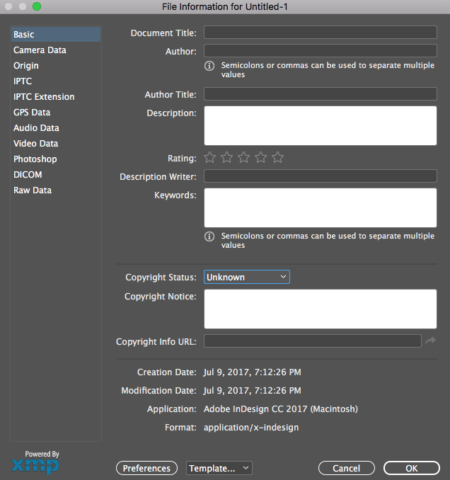
Whether you are doing the ebook conversion or not, these are some basic hygiene practices for layout people to help you get your ducks in a row. What have I missed? I would love hear about your workflow in the comments.
Thank you for these reminders! When I’m converting to epub, I always seem to have forgotten some of these.
Nice! 😉 I think I’d add creating the TOC for the epub and mapping styles to html tags. Maybe in a Part 2?
I love that Typekit fonts (which are all OpenType, OTF) allow embedding in EPUBs with no extra licensing fee.
A great list. There are some points which are important for creating accessible pdfs as well.
[…] Want good EPUB files from InDesign? Check out “Prepping an InDesign File for EPUB” […]
I work at the University of Manchester (UK) and am looking into ways that teaching staff can easily create and edit their course content that is then developed as EPUB (and PDF). Trouble is that InDesign is currently being used but that relies on having a single person elsewhere in the university having to make any edits … which simply isn’t scalable.
What do you (and members of the community) see as practical approaches to collaborative authoring tools? Ideally any tool that offered such functionality would have to be web-based, so academic staff could simply use it in their browser of choice. But it would be most lovely if it enabled a superuser (of sorts) to create a richly designed template too.
Does such a platform exist?
This is a good question. I think the staff need to be comfortable editing the EPUB in HTML – perhaps in Dreamweaver or another environment in which there is a visual option, so that the effect of edits is immediately visible. Does that help?
Thanks, Stefan.