Downloading the Readium Chrome Extension
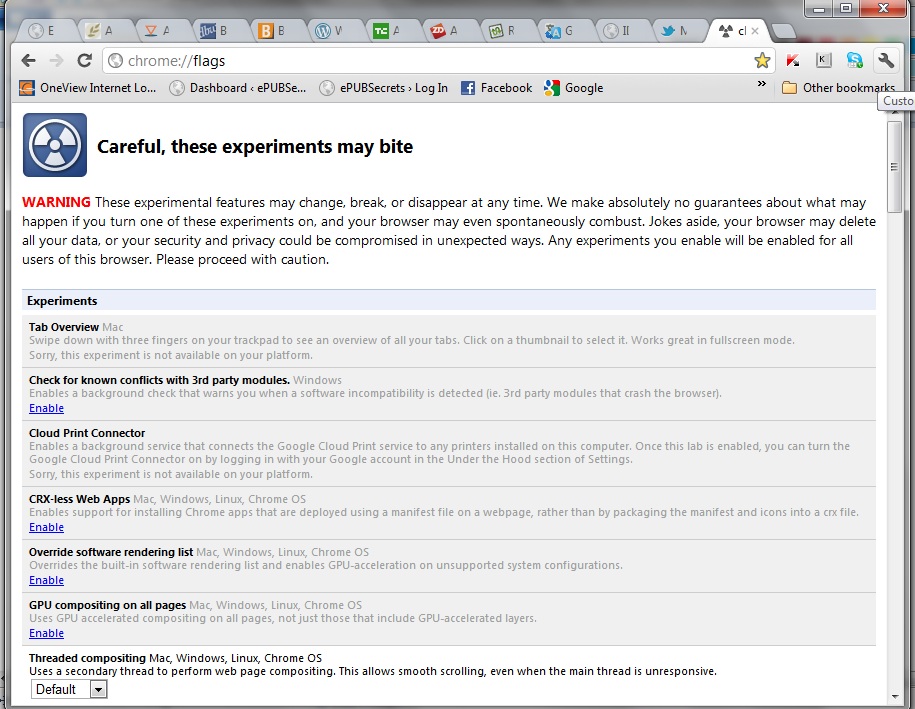
I am a big fan of what the International Digital Publishing Forum (IDPF) is creating with their Readium EPUB reader. Each new version they release is better than the last, and Readium is close to supporting the entire EPUB 3.0 specification. I used Readium in a demos I did at PePcon 2012 in May and enjoyed using it on my laptop PC to preview sample EPUB 3.0 files. My one complaint was that I could not get the Readium Chrome extension to download properly on my desktop PC.
Difficulty Downloading Readium Extension for Chrome
When I tried to download the Readium extension on Chrome and install it on my desktop, I kept receiving an error message that said, “Package is invalid: ‘CRX_HEADER_INVALID’.” I am running I’m running Chrome 19.0.1084.52 m on PC desktop, which is the current version (as of this post). It was very frustrating and I had no idea how to fix it, so I hit Google for an answer. Though no one else had reported the issue with Readium, I did find information that allowed me to fix the issue and install the extension.
chrome://flags/
The solution I found that worked meant adjusted some of Chrome’s settings. To do so, you must enter chrome://flags/ into the address bar on Chrome. This gives you a page that looks like this:
This page looks very scary when you open it, so be careful not to change anything you do not want to change.
CRX-less Web Apps
The first thing I had to do to get the Readium extension to install properly was to Enable CRX-less Web Apps. It is the fourth item down from the top of the page. Simply click on Enable to allow your compute to download and install a Chrome app from the Web.
Enable CSS Regions
The second change you need to make is the Enable CSS Regions. This setting is the eighth from the bottom item. Again, just click on Enable.
You will notice that at the bottom of the image above (and at the bottom of the chrome://flags/ Webpage) there is the note, “Your changes will take effect the next time you relaunch Google Chrome.” with a “Relaunch Now” button. You will need to relaunch the Chrome browser before you can download the Readium extension. Once you have relaunched Chrome, just go to http://readium.org/ and click on the “+ Add to Chrome” to download the extension and then install it.
Did you have any trouble downloading the Readium Chrome extension? Do these instructions fix the problem? What do you think of Readium so far?
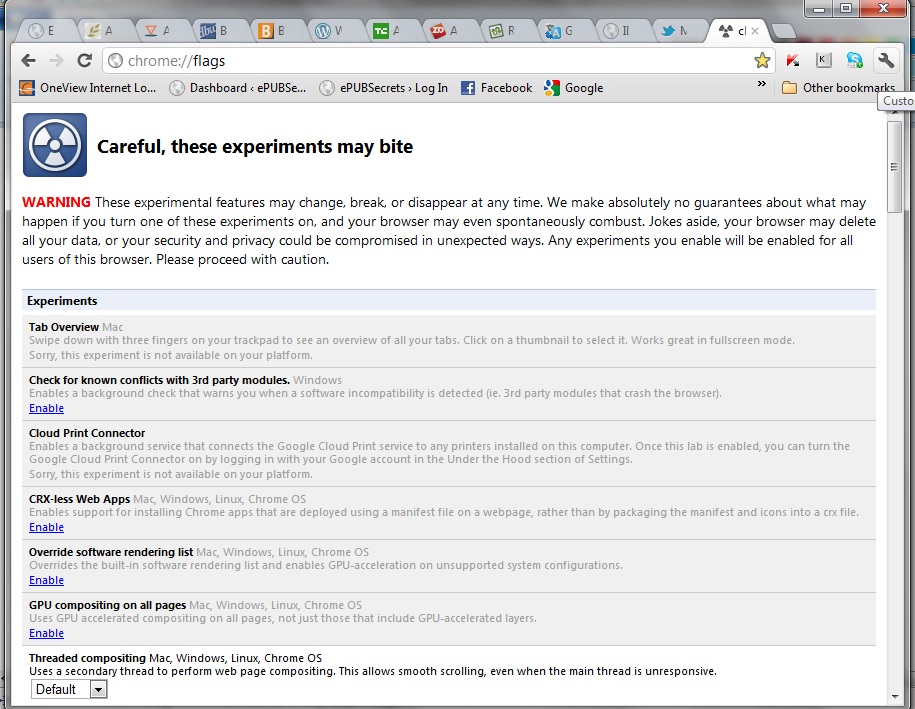
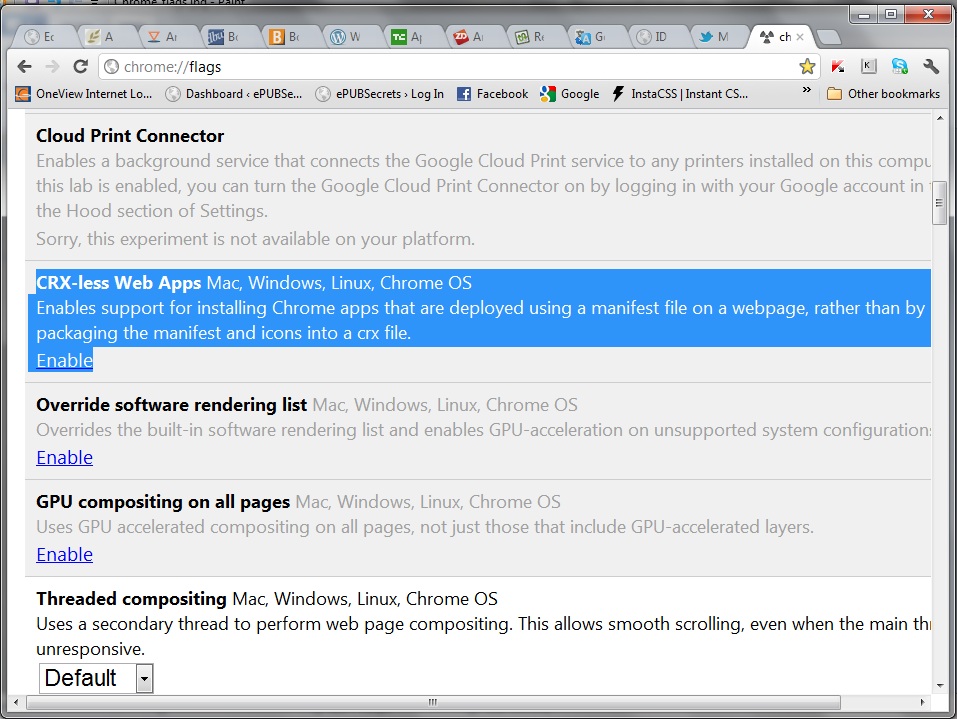
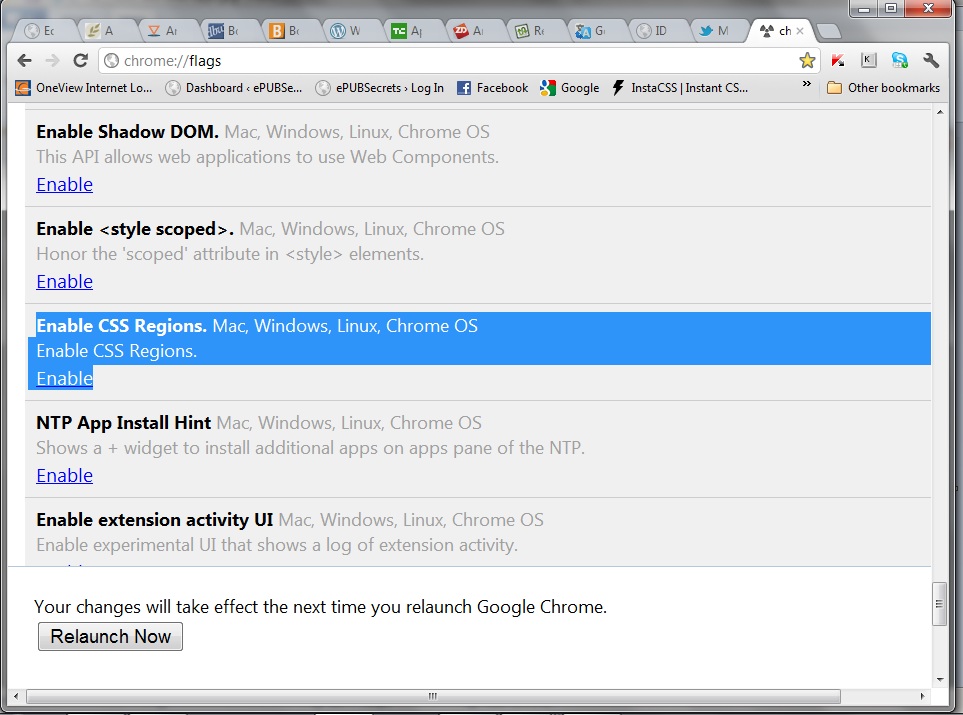
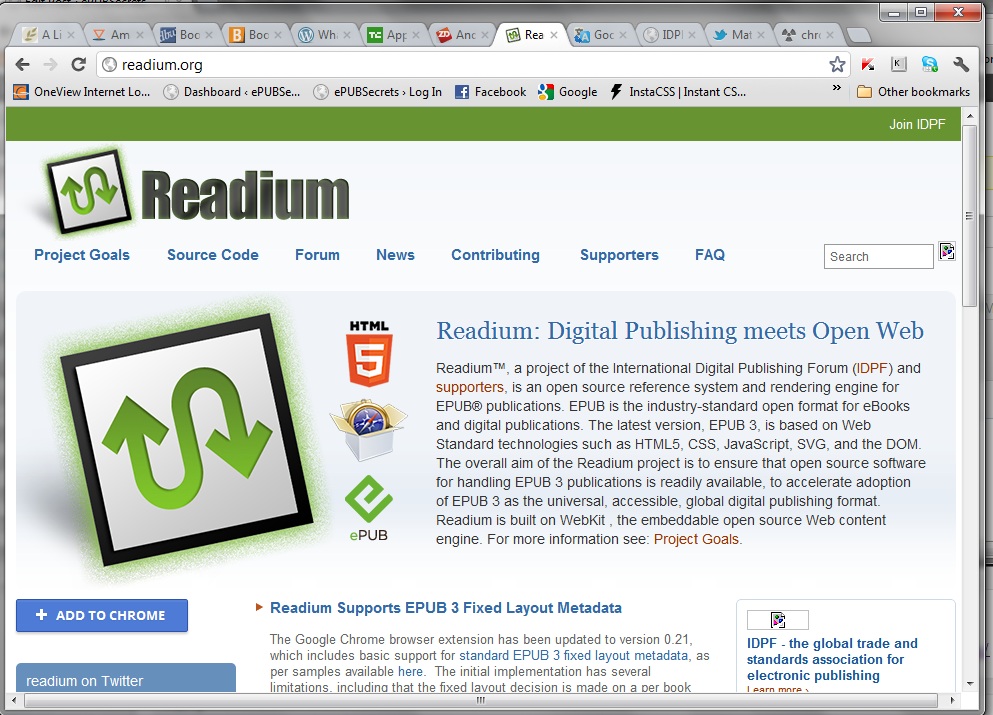
It seems very very good compared with AD form Adobe.
But i found that some images are not displaying (all are jpg and tested in other readers…)
I have no idea what the gobbledygook so carefully written above is about. Is there anywhere one finds step x step instructions or is this another thing for techies alone?
I have G.Chrome browser on WinXPSvcPk 3;I have 3 ebooks saved to both desktop and download; I have no idea where Readium Chrome went on either attempt to download.
Whonoze:
The Readium Chrome extension should have opened when you downloaded it. If you are having trouble finding it, go to chrome://extensions/ to confirm that it is installed. This will show you all your extensions. If it is installed, you can find instructions on how to launch it or any app here: https://support.google.com/chrome_webstore/answer/1054233?hl=en
You can open a new tab in Chrome and it should show you all your installed Chrome extensions. Find Readium, click on it, and it should open.
You can also set up Chrome to show all the extensions when you launch Chrome. Click on the button with three horizontal bars in the upper right-hand corner of your Chrome window; this will open a drop-down menu of options. Click on Settings. Under Settings, look at what radial button is selected under On Startup. If Open the New Tab Page is selected, you will always see a list of your Chrome extensions when you launch Chrome.
First, thank you for clarity.Not only did I find Readium, I learned 2 things about Chrome that, if they existed, were obscured by Google or a forum or both.I’ll now work to use it with epub on a regular basis.
is there any way to fix or set the image in Readium, what if Readium moving the half image to next page. please suggest and also for using page-break.
my nama is mustafa